
This blueprint will guide you through launching your project with the Industrial IoT Long Range Wireless Environmental Temperature, Humidity, Pressure, and Air Quality Sensor.
The sample project consists of the sensor, which measures temperature, humidity, pressure, and air quality, and transmits these measurements wirelessly to the NCD Enterprise IIoT Gateway.
Verify that you have all necessary parts. For detailed instructions on unpacking and initial setup, refer to the drawing tab on the product page.
Attach antennas to the sensor and gateway: This enables wireless communication.
The NCD Enterprise IIoT Gateway facilitates seamless integration and communication between various IoT devices and networks.
If you haven't set up the gateway yet, please visit blynk.cloud and use the blueprint for the gateway for a clearer setup.
If you have already set it up, you can proceed without further action.
http://[domain_or_ip] using the credentials ncdio / ncdB3ast.ncd-xxxx.local, where xxxx are the last four characters of the Gateway's MAC address. The MAC address can be found on the side of the device. For example, if the last four characters of your Gateway's MAC address are c398, the domain name would be http://ncd-c398.local.http://[domain_or_ip]:1880.ncdio / ncdB3ast on port 22.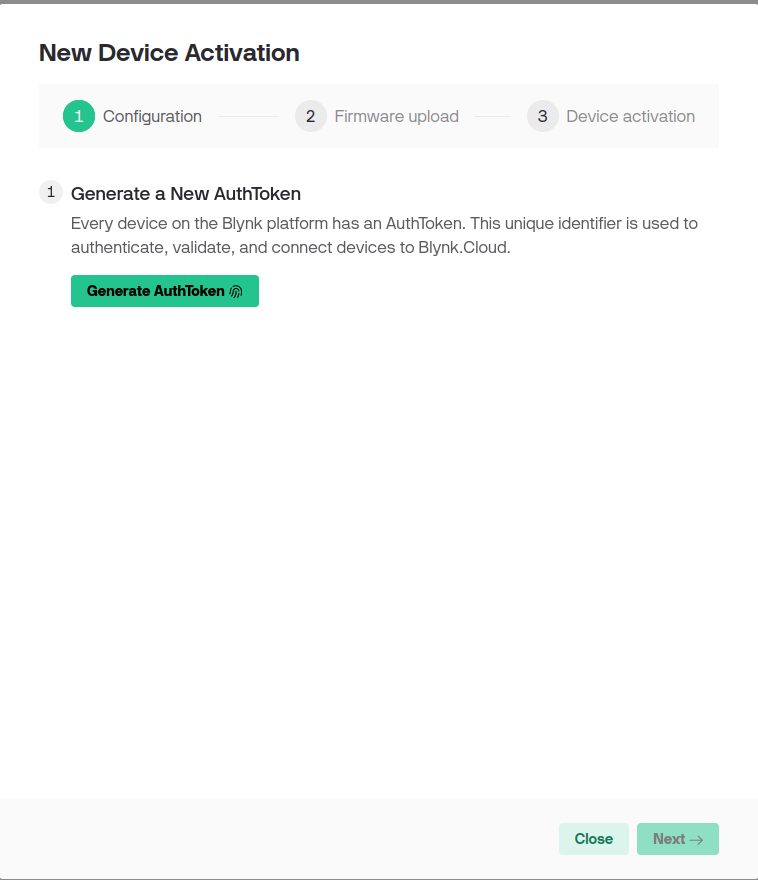
You'll need the generated AuthToken for the next step. Click button Next.
http://[domain_or_ip]:1880.

Your flow should look like this:





Deploy the flow and use Blynk.cloud for testing. Connect during deployment flow, but data will be transferred to the cloud when the gateway receives it from the sensor.
Your dashboard should look like this:

The Environmental Air Quality Dashboard provides a comprehensive, real-time visualization of key environmental parameters to help users monitor and analyze indoor air quality. This intuitive interface presents essential data points and insights, enabling informed decision-making to maintain a healthy environment. The Blynk mobile app provides the same functionality as the web dashboard, allowing you to monitor and manage your system on the go. You can access real-time data, view historical trends directly from your mobile device. This ensures continuous monitoring and timely alerts, helping you maintain optimal system performance anytime, anywhere.
To add a new sensor the same type, you need to repeat this guide for the new device.
